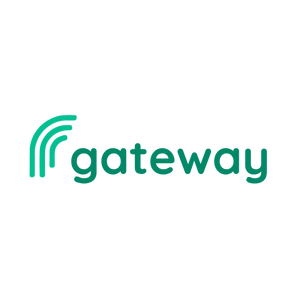Leverage a Digital Calendar
Learn how to keep on top of all your tasks, commitments, and priorities.
10 minutes to complete
The Why, How, and When of Using a Digital Calendar
One of the things you’re guaranteed to do more of as you progress throughout your academic, professional, and personal journey is utilizing a digital calendar!
Goodbye to only relying on your memory or a physical agenda 👋
📧 Whatever your preferred email platform is, utilize its built-in calendar as it will seamlessly sync with your online communications.


Yahoo

⏰ WHEN to utilize your digital calendar:
1) Block out your work and transportation hours during the weekdays.

Create a new series event (click on top left button “Create” then select “Event” OR click and drag your mouse on the desired time within start date).
- Add title such as “Externship Work” or “Transportation/Drive” to account for hours where you’re in transit to and from the externship.
- Select the start date and time frame such as 9am - 2pm or 8am - 9am/2pm - 3pm.
- Select “Custom...” to repeat on M, T, W, T, F and ends on last day of externship such as May 22, 2024.
- Add location of the externship.
2) Schedule ahead school-related, personal, and other events.
Create a new event (click on top left button “Create” then select “Event” OR click and drag your mouse on the desired time within date).
*Try to not have to miss or take off early from your externship whenever possible by rescheduling or not attending optional events*
- Add title such as “Sports Practice” or “Doctor’s Appointment”.
- Select the date and time frame such as 1pm - 2pm.
- Add location of the event.
- Add guests who should know about your schedule changes. This is a common practice in the workplace to ensure everyone is aware of and remembers your adjustments.
- If it interferes with other commitments, adjust the other time blocks and notify (email/text) relevant individuals (e.g. teacher, supervisor, etc.) at least 2 weeks in advance or as soon as you know. Use this email template within “Day Off/Early-Release Request” toggle.
3) Adjust schedule to unexpected/last-minute circumstances.
Create a new event.
- Add title such as “MaiLinh Out of Office (Sick)” or “MaiLinh Doctor’s Appointment”.
- Select the date and time frame such as “All day” or 11am - 2pm.
- Add guests who should know about your schedule changes. This is a common practice in the workplace to ensure everyone is aware of and remembers your adjustments.
- Notify (email/text) relevant individuals (e.g. supervisor, teacher) at least 24 hours in advance or as soon as you know. Use this email template within “Day Off/Early-Release Request” toggle.
4) Schedule meetings with supervisor and/or team members.
Create a new event.
*Discuss with supervisor and/or team members about scheduling desired meetings at least 12 hours in advance or as soon as you can*
- Add title such as “MaiLinh Exit Interview Lunch” or “Marketing Project Plan”.
- Select the date and time frame such as 12pm - 1pm.
- Add guests who are involved in the meeting, such as your supervisor and/or team members.
- Add location if not meeting through video call.
5) Indicate deadlines for assigned tasks/projects.
Create a new event.
- Add title such as “Internship Presentation Due” or “Market Analysis Task Due”.
- Select the date and time frame such as 8:45am (start time is when to turn in) - 9am (end time is when it’s due).
- Add description to indicate any requirements or turn in instructions, such as “Send to supervisor via email”.
- If you need to extend a deadline, notify relevant individuals (e.g. supervisor, team members) at least 48 hours before deadline or as soon as you realize. Use this email template within “Task Deadline Extension” toggle.